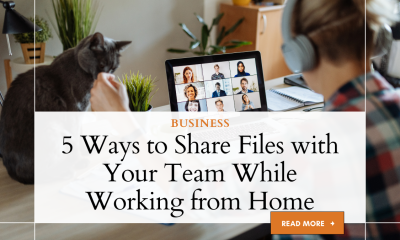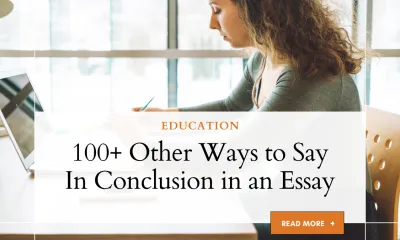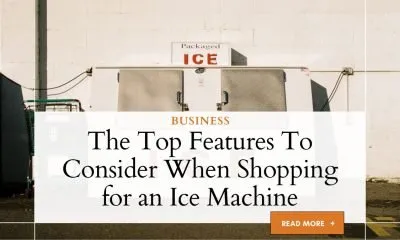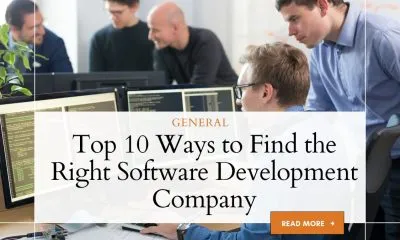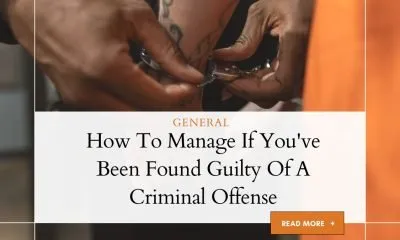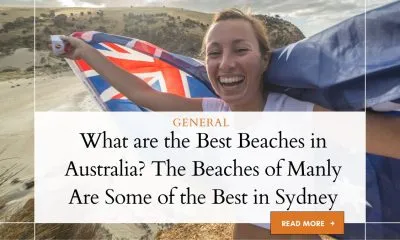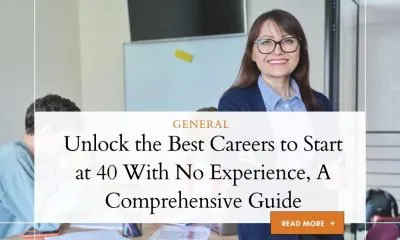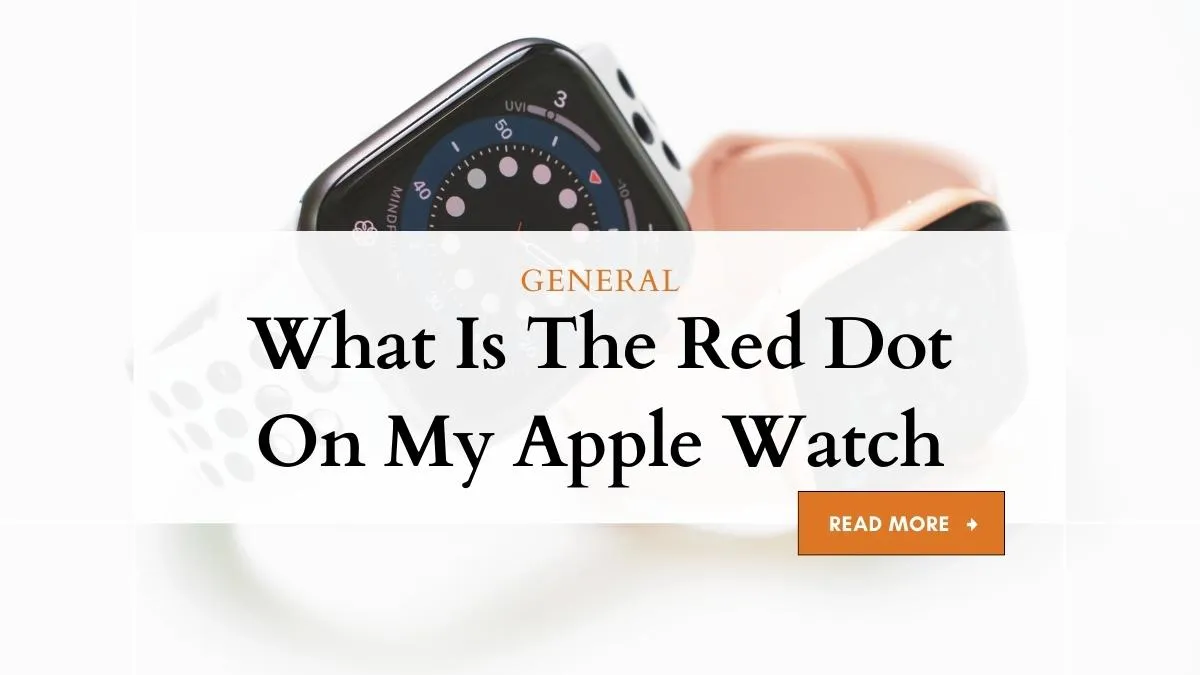
The red dot on Apple Watch is a small indicator that appears on the watch face, usually above the time display. It serves as a notification badge, signaling that there is an unread notification on the device.
Apple Watch is a popular wearable device that has become an essential part of many people’s lives. As such, users often have questions about various aspects of its functionality, including the red dot.
Also, you can able to know,
What is the Red Dot on Apple Watch?
The red dot on Apple Watch is a small, circular indicator that appears on the watch face.
The red dot is a notification badge that signifies that there is an unread notification on the device. It could indicate an incoming call, text message, email, or any other notification from a compatible app.
What Does the Red Dot Mean on Apple Watch?
The red dot on Apple Watch can mean several things, depending on the context.
Some of the scenarios that could cause the red dot to appear include:
# An unread notification from a compatible app
# A missed call or message
# A reminder that has not been marked as completed
# An upcoming event or appointment
# An issue with the watch’s connectivity or software
How to Turn Off Red Dot on Apple Watch
The red dot on Apple Watch is a notification badge that appears on the watch face, signaling that there is an unread notification on the device.
While this feature can be helpful, it can also be distracting for some users. Fortunately, turning off the red dot on Apple Watch is a simple process that can be done in just a few steps.
Here, I will provide a step-by-step guide on how to turn off the red dot on Apple Watch, as well as troubleshooting tips for any issues that may arise.
So, if you’re looking to declutter your watch face and reduce distractions, read on to learn how to turn off the red dot on your Apple Watch.
Apple Watch, follow these steps
01. Press the Digital Crown on your Apple Watch to access the Home screen.
02. Tap on the Settings app.
03. Scroll down and tap on Notifications.
04. Find the app that is causing the red dot to appear and toggle off the Notification Indicator switch.
iPhone by following these steps
01. On your iPhone, go to Settings and tap on Notifications.
02. Find the app that is causing the red dot to appear and toggle off the Badge App Icon switch.
Troubleshooting: Red Dot on Apple Watch Won’t Swipe
If the red dot on Apple Watch won’t swipe away, it could be due to a few reasons:
01. There is a software issue with the watch
02. The watch is experiencing connectivity issues
03. The notification is from a third-party app that does not support swiping
To fix the issue, try the following:
01. Restart your Apple Watch
02. Check the watch’s connectivity to your iPhone
03. Open the notification center and manually dismiss the notification
How to Restart Apple Watch
To restart an Apple Watch, press and hold the side button until the Power Off slider appears. Then, drag the slider to the right to turn off the watch. To turn it back on, press and hold the side button again until the Apple logo appears.
Here’s a step-by-step guide on how to restart an Apple Watch:
01. Press and hold the side button on your Apple Watch until the Power Off slider appears.
02. Once the slider appears, drag it to the right to turn off your Apple Watch.
03. Wait for your Apple Watch to turn off completely. This may take a few seconds.
04. After your Apple Watch is turned off, press and hold the side button again.
05. Keep holding the side button until you see the Apple logo appear on the screen.
06. Release the side button and wait for your Apple Watch to start up.
Restarting your Apple Watch can help resolve issues with apps, connectivity, and overall performance. If you’re still experiencing issues after restarting your watch, you may need to try other troubleshooting steps or contact Apple Support for assistance.
Red Dot on Apple Watch 7
With the release of Apple Watch 7, there are no significant changes or updates related to the red dot.
The red dot on Apple Watch 7 works the same way as on previous models.
Don’t miss: How to Grab Screen on Mac
Red Dot On Apple Watch FAQs
The FAQs is a guide that answers commonly asked questions related to the red dot notification feature on Apple Watch.
It provides explanations of the meaning behind the red dot, its possible causes, and how to turn it off.
This resource is designed to help Apple Watch users understand and manage this feature to optimize their experience with the device.
Why won’t the red dot on my Apple Watch go away?
There could be several reasons why the red dot on your Apple Watch won’t go away. Some possible reasons could be that there is a pending notification, a software issue, or a connectivity issue.
To troubleshoot the problem, you can try restarting your Apple Watch, ensuring that your device is connected to your iPhone, and checking for any pending notifications or updates.
What is the green dot on the Apple Watch?
The green dot on the Apple Watch is a notification indicator that appears on the watch face when the user’s heart rate exceeds a certain threshold. It is an optional feature that can be turned on in the Watch app on the iPhone.
The green dot is designed to help users monitor their heart rate during exercise and other physical activities.
What is the purple dot in Apple Watch?
There is no purple dot in Apple Watch. The notification indicators on the Apple Watch are represented by red dots and green dots. The red dot indicates that there is an unread notification, while the green dot indicates that the user’s heart rate is elevated.
If you are seeing a purple dot on your Apple Watch, it may be a glitch or a third-party app indicator. In such cases, you may need to troubleshoot the issue or contact Apple Support for assistance.
What is yellow dot on Apple Watch?
There is no yellow dot on Apple Watch. The notification indicators on the Apple Watch are represented by red dots and green dots. The red dot indicates that there is an unread notification, while the green dot indicates that the user’s heart rate is elevated.
If you are seeing a yellow dot on your Apple Watch, it may be a glitch or a third-party app indicator. In such cases, you may need to troubleshoot the issue or contact Apple Support for assistance.
Why is there a red dot on my Apple phone?
There is no red dot on an Apple phone. However, there may be a red notification badge on some apps, indicating that there are unread notifications or messages on the app.
This is a standard feature on iOS devices and can be turned off or customized in the Settings app.
The bottom line
The red dot on Apple Watch can be a helpful feature for managing notifications, but it can also be a source of distraction for some users.
Whether you want to turn it off entirely or selectively for certain apps, following the steps outlined in this article can help you customize your watch face to suit your needs.
By taking control of your notifications, you can maximize the usefulness of your Apple Watch while minimizing distractions and interruptions.